Windows Ultimate Booster Description
Windows Ultimate Booster is a fake anti-virus program which aims to lure users purchasing this program with fake security information. Whenever users boot up their computers, Windows Ultimate Booster pops up and scans your computer automatically. You will get warning message after scanning stating that there are many viruses, infections, threats or errors in your computer. However, you are asked to purchase the full version of this program if you want to remove those threats and errors with it. That is suspicious: did you install Windows Ultimate Booster to your computer? If not, how can it scan your computer automatically?
Windows Ultimate Booster malware injects malicious files and registry entries to your system, and changes your start-up items so that it can be activated with the system booting, which explains why it can scan your computer automatically as soon as you start your computer every time. The problem is, Windows Ultimate Booster damages your system files and programs files, so that it disables many of your computer functions. Your PC can be slow and sluggish, and you may come across browser hijacker or blue screen problems. What is more, you cannot browse the Internet in some cases. Sometimes you cannot nothing except the Windows Ultimate Booster warning message when you boot up your computer. It is horrible because you cannot use your computer at all.
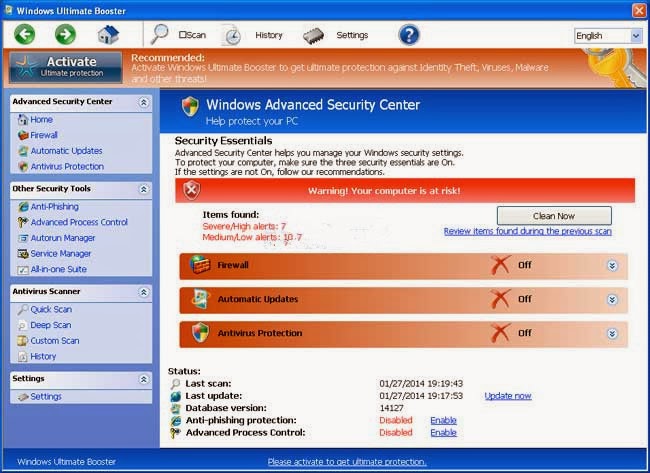
Step-by-step Guide to Remove Windows Ultimate Booster
Method one: manually remove Windows Ultimate Booster.
Before performing the manual removal of Windows Ultimate Booster, reboot your computer and before Windows interface loads, press F8 key constantly. Choose "Safe Mode with Networking” option, and then press Enter key. System will load files and then get to the desktop in needed option.
1. Launch the Task Manager by pressing keys Ctrl+Alt+Del or Ctrl+Shift+Esc at the same time, search for Windows Ultimate Booster processes and right-click to end them.
2. Open Control Panel in Start menu and search for Folder Options. When you’re in Folder Options window, please click on its View tab, check Show hidden files and folders and uncheck Hide protected operating system files (Recommended) and then press OK.
3. Tap Windows+R keys together to pop up the Run box, type in regedit and hit OK to open Registry Editor; then find out the following Windows Ultimate Booster registry entries and delete:
HKEY_CURRENT_USER\Software\Microsoft\Windows\CurrentVersion\Run "GuardSoftware" = %AppData%\svc-<random>.exe
HKEY_CURRENT_USER\Software\Microsoft\Windows NT\CurrentVersion\Winlogon "Shell" = "%AppData%\svc-<random>.exe"
HKEY_LOCAL_MACHINE\SOFTWARE\Microsoft\Windows\CurrentVersion\policies\system "ConsentPromptBehaviorAdmin" = 0
HKEY_LOCAL_MACHINE\SOFTWARE\Microsoft\Windows\CurrentVersion\policies\system "ConsentPromptBehaviorUser" = 0
HKEY_LOCAL_MACHINE\SOFTWARE\Microsoft\Windows\CurrentVersion\policies\system "EnableLUA" = 0
HKEY_LOCAL_MACHINE\SOFTWARE\Microsoft\Windows\CurrentVersion\policies\system "EnableVirtualization" = 0
4. Get rid of the listed files created by Windows Ultimate Booster:
%AppData%\svc-<random>.exe
%AppData%\data.sec
Method two: automatically remove Windows Ultimate Booster with SpyHunter.
Step one: Download SpyHunter by clicking the following icon.
Step two:Install SpyHunter on your computer step by step.
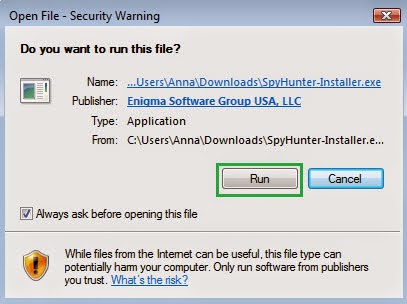
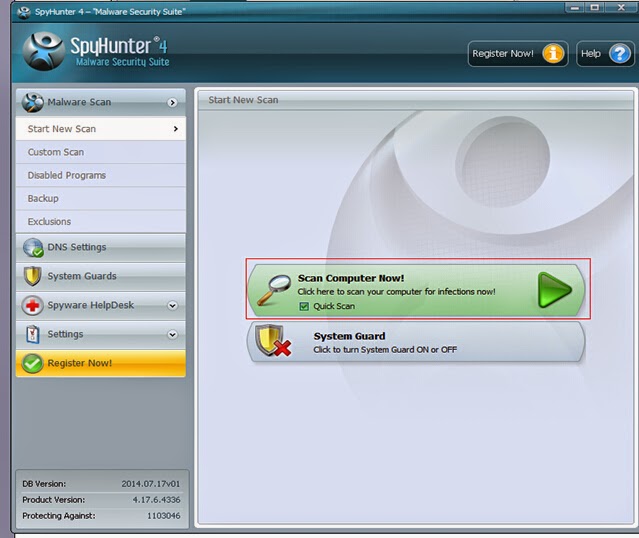
Step three: After installation, fully scan your computer, and then detect and remove every unfamiliar programs related to Windows Ultimate Booster.
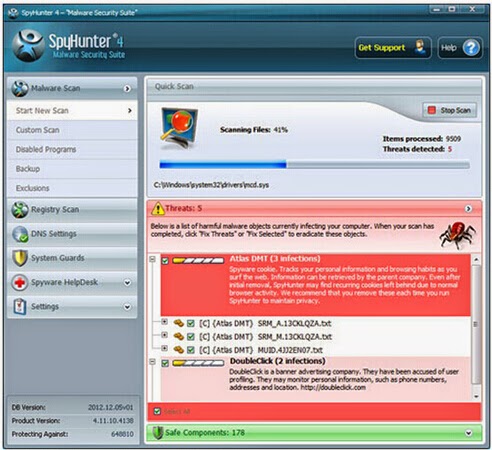
Conclusion: Both manual removal and automatical removal with SpyHunter are available methods for eliminating Windows Ultimate Booster, but manual removal demands a good command of computer from the user.Because manual removal is dangerous and complicated, and any errors including deleting registry entries and important system files will crash your computer system. If you are not sure whether you can handle manual removal or not, I strongly recommend you to download and install SpyHunter to assist you to remove Windows Ultimate Booster, the powerful and effective antivirus program. Moreover, if you install SpyHunter on your computer, it can help to protect your computer from being attacked by other virus in the future.
1. Automatically remove Windows Ultimate Booster with SpyHunter from your infected computer.
2. SpyHunter helps your computer be free from virus.


No comments:
Post a Comment