“How can I stop this annoying Delta-search.com?! It is popping up on my web pages for two days! Is there anyone can give me a solution? By the way, I don’t know how it comes to my computer; maybe I download a game the day before yesterday?” You can follow the instruction below.
Browsers Are Taken Controlled by Delta-search.com Virus?
Delta-search.com (www.delta-search.com)is a browser hijacker virus that pops up as your homepages whenever users open their browsers. In most of the times, new tabs open automatically and redirect to Delta-search.com web page immediately. Users cannot stop it because it can pop up again and again even they are closed from time to time. Here is the screen shot of Delta-search.com.
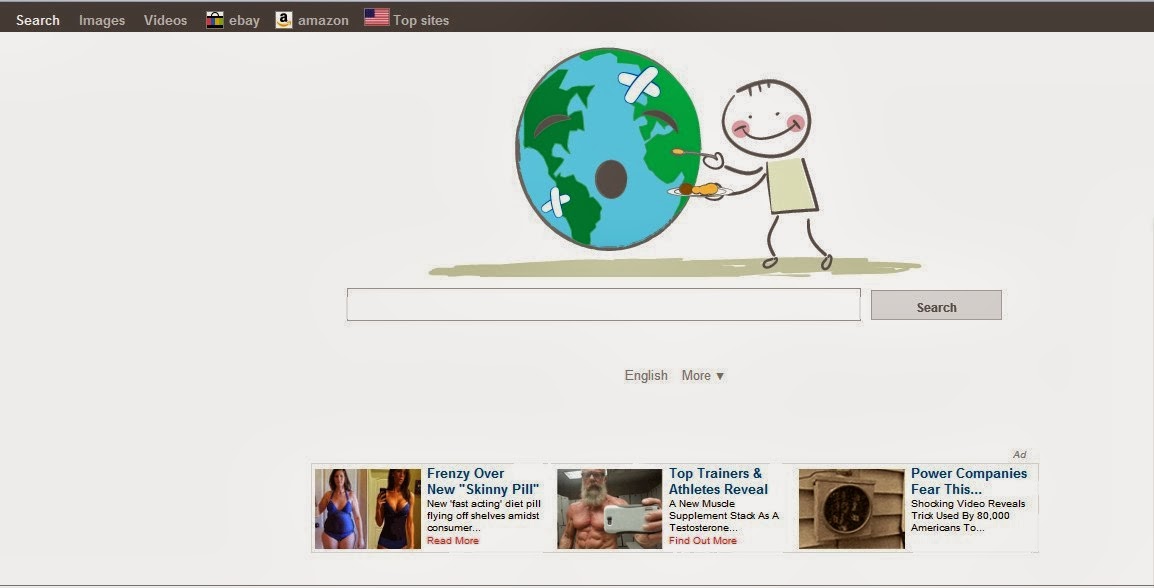
How Can I Remove Delta-search.com Browser Hijacker Virus?
Approach one: stop Delta-search.com virus manually from the infected computer.
The running process of Delta-search.com has to be stopped, and malicious files and registry entries should be removed. Here is the guide.
Step one: Clean all cookies on your infected browsers
Google Chrome:
Click on the "Tools" menu and select "Options".
Click the "Under the Bonnet" tab, locate the "Privacy" section and Click the "Clear browsing data" button.
Select "Delete cookies and other site data" and clean up all cookies from the list.
Mozilla Firefox:
Click on Tools, then Options, select Privacy
Click "Remove individual cookies"
In the Cookies panel, click on "Show Cookies"
To remove a single cookie click on the entry in the list and click on the "Remove Cookie button"
To remove all cookies click on the "Remove All Cookies button"
Internet Explorer:
Open Internet explorer window
Click the "Tools" button
Point to "safety" and then click "delete browsing history"
Tick the "cookies" box and then click “delete”
Step 2: Press Ctrl+Alt+Del keys together and stop Delta-search.com processes in the Windows Task Manager.
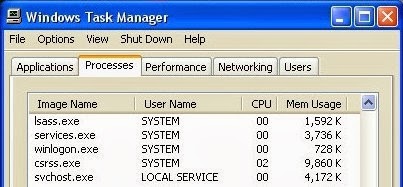
Step 3: Detect and remove Delta-search.com associated files listed below:
C:\Documents and Settings\{Username}\Local Settings\Application\Data\Mozilla\Firefox\Profiles\fjr1r2fn.default-1351671331708
C:\Documents and Settings\{Username}\Local Settings\Temp\426FA64D-BAB0-7891-818B-9FE871D27EE4
C:\Documents and Settings\{Username}\Local Settings\Temp\mt_ffx
C:\Documents and Settings\{Username}\Start Menu\Programs\BrowserProtect
C:\Documents and Settings\All Users\Application Data\Babylon
C:\Documents and Settings\All Users\Application Data\BrowserProtect
Step 4: Open the Registry Editor, search for and delete these Registry Entries created by Delta-search.com.
HKLM\SOFTWARE\Classes\Interface\{F05B12E1-ADE8-4485-B45B-898748B53C37}
HKLM\SOFTWARE\Classes\CLSID\{261DD098-8A3E-43D4-87AA-63324FA897D8}
HKLM\SOFTWARE\Classes\AppID\{39CB8175-E224-4446-8746-00566302DF8D}
HKLM\SOFTWARE\Classes\AppID\{09C554C3-109B-483C-A06B-F14172F1A947}
HKLM\SOFTWARE\Classes\AppID\esrv.EXE
HKLM\SOFTWARE\Classes\AppID\escorTlbr.DLL
Step 5: Reset browser proxy ( take Firefox as an example)
1. Under "Tools" in the browser tool bar select "Options".
2. In the "Options" window that pops up, click the "Advanced" tab at the top.
3. Click the "Network" subtab, and then click the "Settings" button in the "Connections" area.
4. If "No proxy" isn't selected, click it to mark "No proxy" as your preference. See image below:
5. Start Internet Explorer again.
Video on How to Remove Delta-search.com Browser Hijacker
1.Press the button below to download SpyHunter.
2.Install SpyHunter on your computer, you need to click on the corresponding positions, according to the hints.
4.Delete all dubious files.
5.Scan your computer again to check all the threats have been removed.
Important notes: Manual removal is so complicated that it is not proposed to be used for most of the users. Compared with manual removal, automatic removal with SpyHunter is easier and more effective. So we strongly propose downloading SpyHunter to remove Delta-search.com virus automatically, and protect your computer in the future.



.jpg)
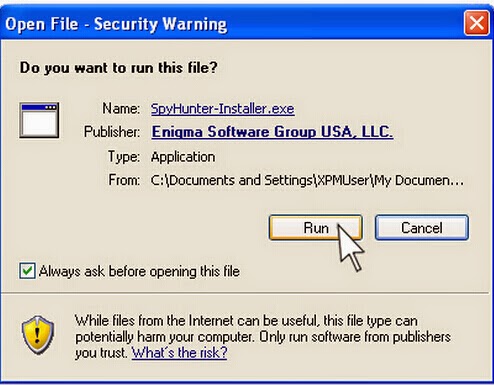
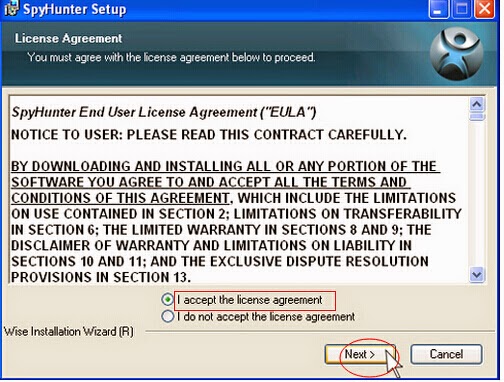
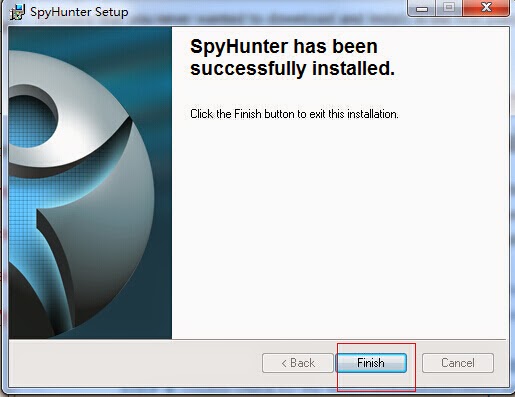
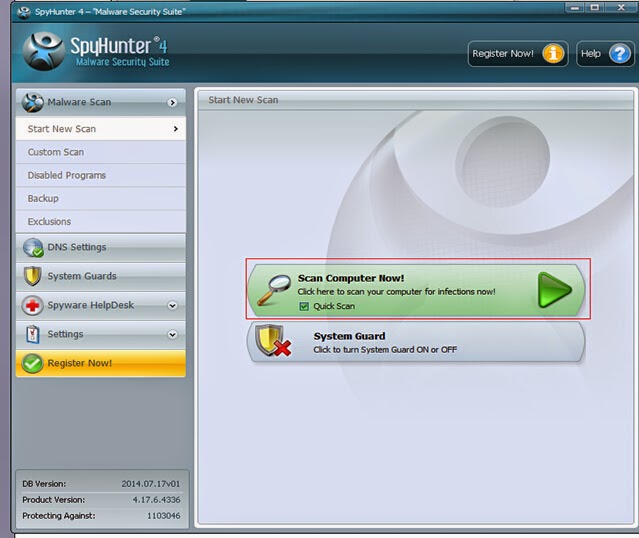
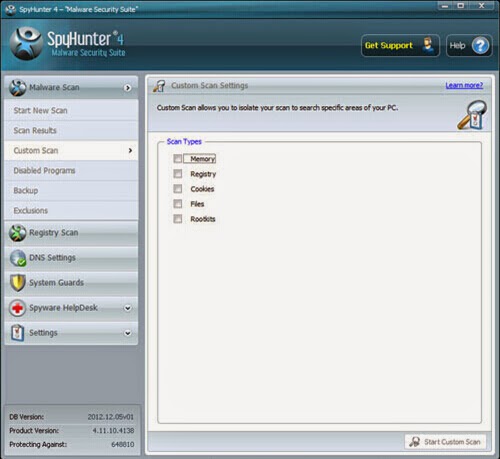
No comments:
Post a Comment