Snap.do Description
It seems that Snap.do (search.snap.do) come to your computer suddenly and never asked your permission. You even don’t know how and when it comes to your computer. You just notice it one day when you open your browsers. Yes, that is the way Snap.do comes to the target computer. Snap.do pretends to be a useful search engine and attacks target computer without users’ knowledge. It takes place your homepages, and changes other settings of your browsers such as DNS settings and default search engine. Besides, malicious files and registry entries are created, and useless browser add-ons and toolbar are installed to browsers. All browsers including Internet Explorer, Google Chrome and Mozilla Firefox can be affected.
Snap.do is usually bundled with other programs on the Internet. When users download or update programs from the Internet, it is installed together. Other distribution way can be spam email attachments and unsafe web sites.
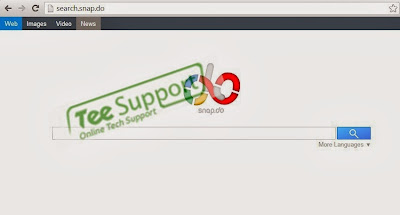
Potential Problems Caused by Snap.do
1.Snap.do invades the target computer without any of users’ permission;
2.Snap.do changes the default browser settings such as homepages, DNS settings and default search engines;
3.Snap.do pretends to be a useful search engine while it corrupts users’ browsers and annoys users’ online activities;
4.Snap.do may bring other browser hijacker virus to the compromised computer;
5.Snap.do monitors users’ online activities and reviews the searching histories and cookies to learn users’ browsing habits and favorites;
How to Stop Snap.do Browser Hijacker- Snap.do Removal Guide
Approach one: manually remove Snap.do from the infected computer.
To manually get rid of Snap.do virus, it’s to end processes, unregister DLL files, search and uninstall all other files and registry entries. Follow the removal guide below to start.
1: Stop Snap.do running processes in Windows Task Manager first.
( Methods to open Task Manager: Press CTRL+ALT+DEL or CTRL+SHIFT+ESC or Press the Start button->click on the Run option->Type in taskmgr and press OK.)
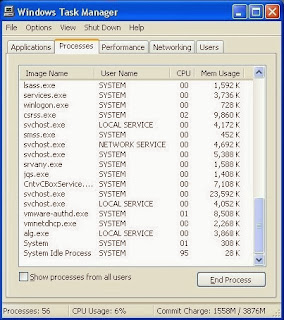
2: Open Control Panel in Start menu and search for Folder Options. When you’re in Folder Options window, please click on its View tab, tick Show hidden files and folders and non-tick Hide protected operating system files (Recommended) and then press OK.
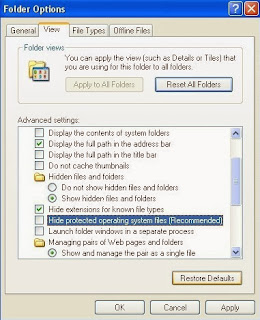
3: Go to the Registry Editor and remove all Snap.do registry entries listed here:
(Steps: Hit Win+R keys and then type regedit in Run box to search)
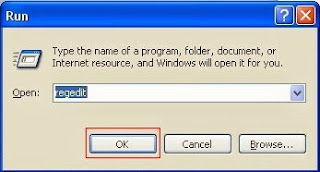
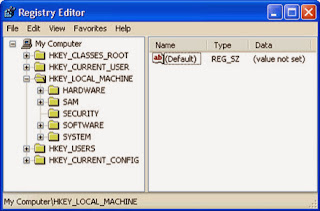
HKEY_CURRENT_USER\Software\Microsoft\Windows\CurrentVersion\Run “.exe”
HKEY_LOCAL_MACHINE\SOFTWARE\Microsoft\Windows\CurrentVersion\Run\ Snap.do
HKCU\Software\Microsoft\Internet Explorer\Toolbar,LinksFolderName = C:\WINDOWS\Network Diagnostic\
HKEY_LOCAL_MACHINE\software\microsoft\windows\currentversion\explorer\shelliconoverlayidentifiers\random
4: All Snap.do associated files listed below need to be removed:
%AllUsersProfile%\{random}
C:\WINDOWS\System64/32\svchost.exe
C:\WINDOWS\system64/32\spoolsv.exe
%AllUsersProfile%\Application Data\.dll
%AllUsersProfile%\Application Data\.exe
5: Clear your internet history records, internet temp files and cookies.
Video on How to Remove Snap.do Browser Hijacker Virus
Approach two: automatically remove Snap.do with SpyHunter.
Step one: Click on the icon below to download SpyHunter automatically.
Step two: Follow the instructions to install SpyHunter on your computer step by step.
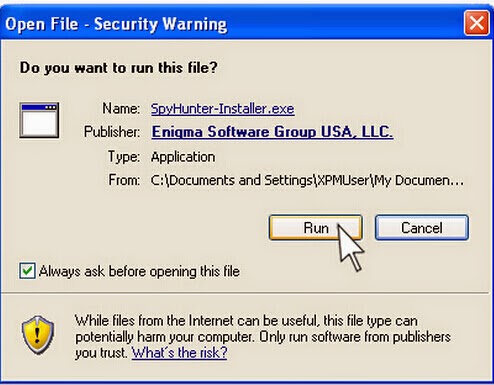
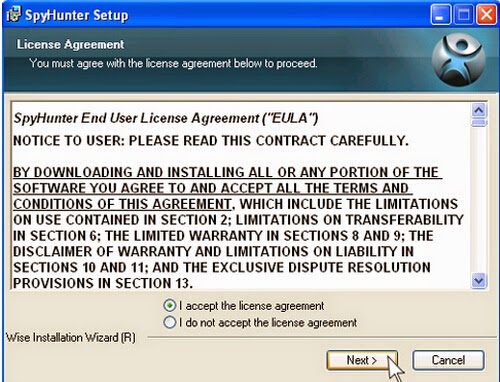
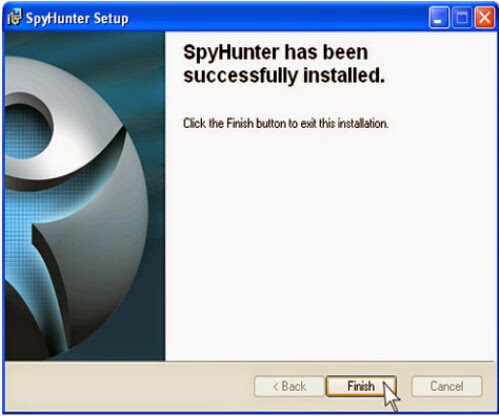
Step three: After finishing the installation, run SpyHunter and click "Malware Scan" button to scan your computer, and then clean up files and entries related to Snap.do completely.
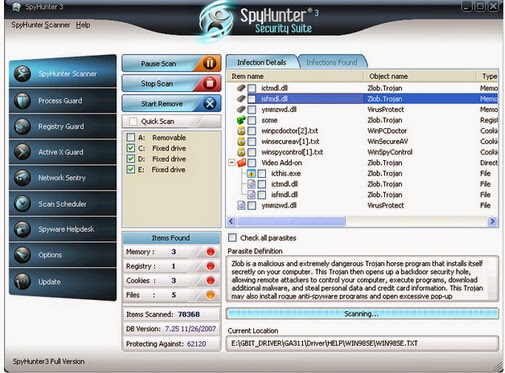
Step four: Restart your computer to check whether your computer works properly again.
Notes: The two approaches above are useful to remove Snap.do, but manual removal is relatively difficult to handle. However, any mistakes made in the process of operation will easily cause further damage to the system. So if you are not skilled in the operation of computer, we strongly recommend SpyHunter to you. SpyHunter is designed specifically to remove malicious viruses and malware, and to take preventive measures to protect computers in the future.
>>> Download SpyHunter to help you protect your computer in the future!


No comments:
Post a Comment