When Did Windows Efficiency Console Come to My Computer?
Users may get warnings from Windows Efficiency Console stating that there are infections, threats or errors in your computer. However, it seems that Windows Efficiency Console is suspicious because you even never know this program before, and I am sure you have never installed it to your computer. Then, how can it get into your PC? In the matter of fact, Windows Efficiency Console comes with share programs on the Internet, and is installed when you download or update programs from the Internet. In another words, it comes without your permission.
Further Description of Windows Efficiency Console
Windows Efficiency Console runs immediately when you boot up your computer, and scans your computer automatically. Many infections and errors will be displayed to users. However, when you try to remove those errors and infections, you are asked to purchase the full version of Windows Efficiency Console. In reality, all the alerts and information are fake, which aims to lure you purchase the Windows Efficiency Console program. In this perspective, it can be classified as a rogue program / fake anti-virus program.
Windows Efficiency Console causes other problems, which can degrade the computer performance significantly. Tons of malicious files and registry entries are injected to your system, which slows down the system running speed. What is more, it changes the startup items so that it can be launched automatically with your system booting. Besides, computer shuts down and restarts automatically sometimes, and users come across blue screen problem sometimes.
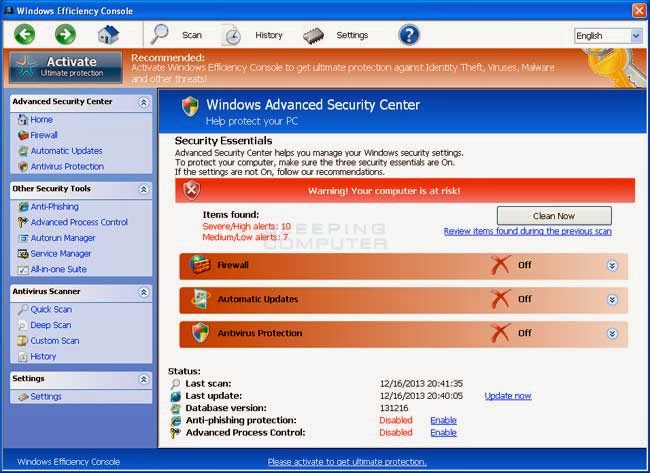
Walk You through the Steps to Uninstall Windows Efficiency Console
Approach one: manually remove Windows Efficiency Console.
Step I: Press Ctrl+Alt+Del keys together to pull up Window Task Manager and end suspicious processes:
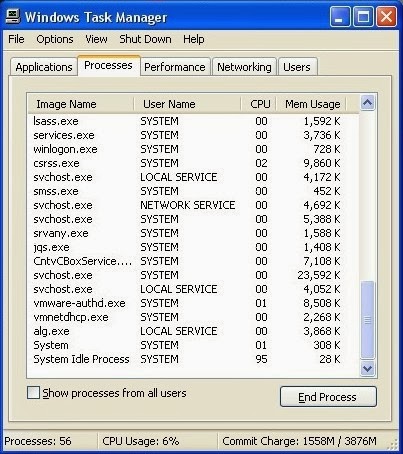
Step II: Uninstall Windows Efficiency Console from Control Panel.
(Start menu>>control panel>>uninstall a program>>uninstall Windows Efficiency Console)
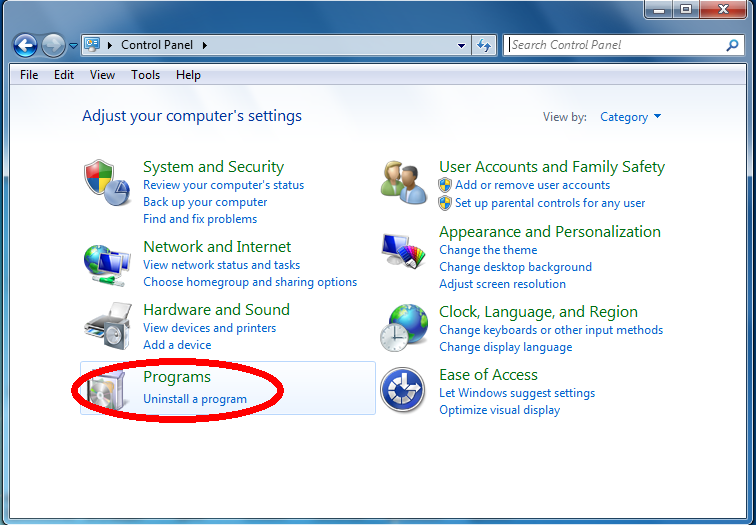
Step III: remove left overs of Windows Efficiency Console including files and registry entries from your computer.
%AppData%\guard-<random>.exe
%AppData%\results1.db
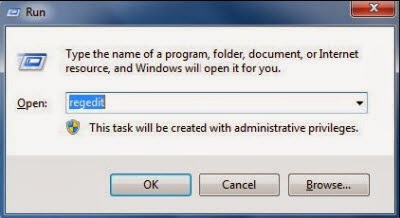
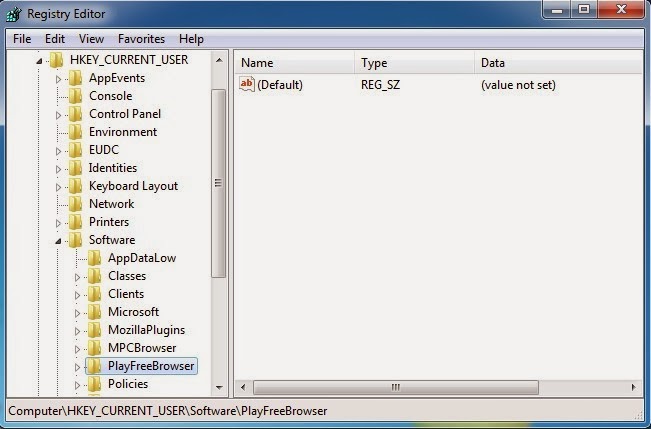
HKEY_CURRENT_USER\Software\Microsoft\Windows\CurrentVersion\Run "GuardSoftware" = "%AppData%\guard-<random>.exe"
HKEY_CURRENT_USER\Software\Microsoft\Windows NT\CurrentVersion\Winlogon "Shell"="C:\Users\User\AppData\Roaming\guard-<random>.exe"
HKEY_CURRENT_USER\Software\Microsoft\Windows\CurrentVersion\Settings
HKEY_CURRENT_USER\Software\Microsoft\Windows\CurrentVersion\Policies\Associations
Step IV: Disable suspicious startup items.
(Start menu>>Run>>type “msconfig” to the search bar>>OK>>Startup>>Disable All>>OK.)
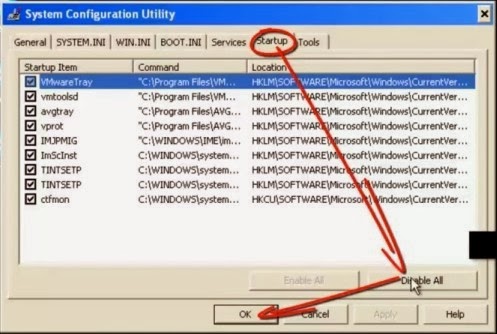
Step one: Click the following red icon to download SpyHunter to help remove Windows Efficiency Console from your computer.
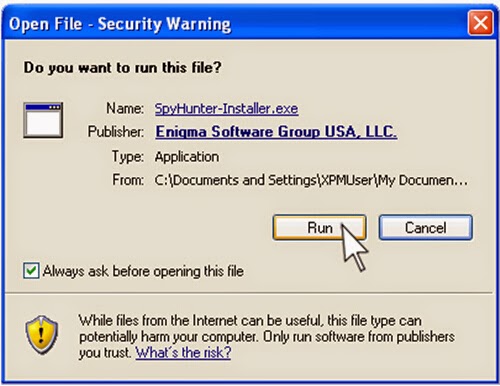
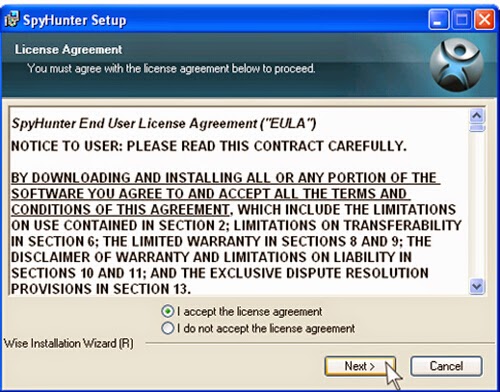
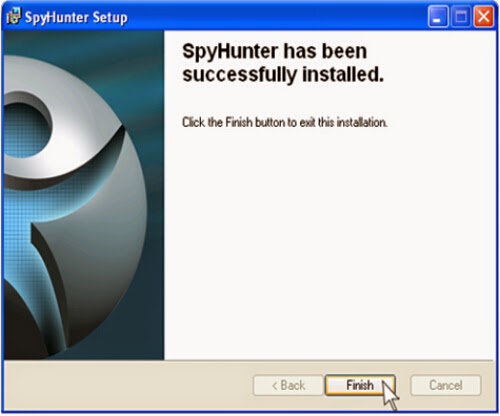
Step three: Start a full scanning with SpyHunter after it is installed in your computer.
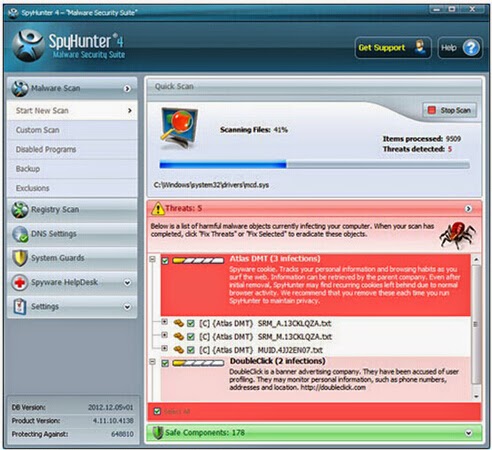
Step four: Select all the threats and virus related Windows Efficiency Console, and then eliminate them all completely.
Attention: It is too complex for the users to remove Windows Efficiency Console manually. If anyone who is not accomplished in computer insists in removing Windows Efficiency Console manually, he or she will easily make errors to cause further damage to the infected system. So, for the safety of the computer, we strongly recommend you to use SpyHunter to remove Windows Efficiency Console, which is easier and safer.
Remove Windows Efficiency Console with SpyHunter!


No comments:
Post a Comment