Tuvaro Search Description
Tuvaro (Tuvaro.com) can be classified as a browser hijacker infection which sneaks into your computer without any of your notice. It usually replaces your homepages once installed. In the matter of fact, it changes your default browser settings including homepages, DNS settings and default search engines. All your browsers including Internet Explorer, Google Chrome and Mozilla Firefox can be affected with this annoying browser infection.
The reason why Tuvaro Search can mess up your browser function is it installs malicious toolbar and add-ons to your browsers. It also injects its own files to the infected computer, which can slow down your computer running speed largely. Tuvaro Search pretends to be a useful search engine, but it is a browser hijacker infection in nature, and is able to inject other infections or viruses to your computer. Besides, it collects your Users are recommended to remove Tuvaro Search as soon as you can to protect your computer.
Tuvaro Search is usually bundled with share programs or hacked web sites, and is installed when users download or update programs from the Internet, or visit unsafe web sites.
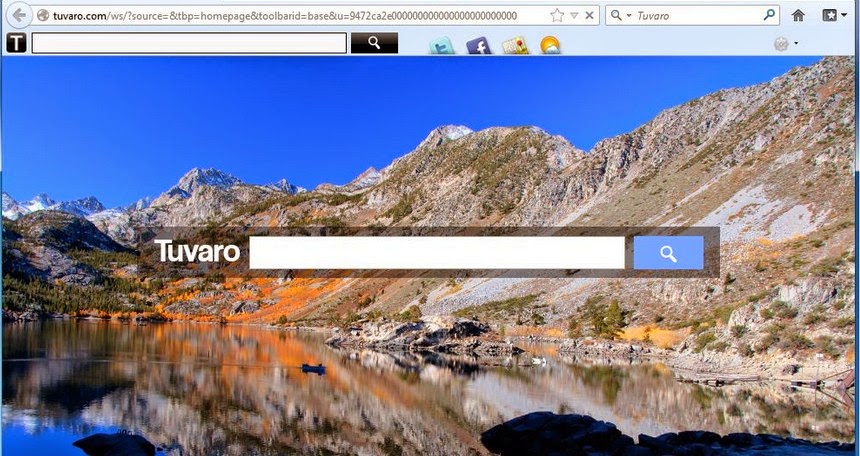
Tuvaro Search Is Not Friendly to Your Computer
1. Tuvaro Search attacks your computer without your notice;
2. Tuvaro Search injects its own files to your system;
3. Tuvaro Search changes your default browser settings;
4. Tuvaro Search installs malicious toolbar and ad-ons to your browsers;
5. Tuvaro Search degrades your browser performance greatly;
How to Remove Tuvaro Search Browser Hijacker Infection in A Manual Way
To manually get rid of Tuvaro Search, it’s to end processes, unregister DLL files, search and uninstall all other files and registry entries. Follow the removal guide below to start.
1: Stop Tuvaro Search running processes in Windows Task Manager first.
( Methods to open Task Manager: Press CTRL+ALT+DEL or CTRL+SHIFT+ESC or Press the Start button->click on the Run option->Type in taskmgr and press OK.)
2: Open Control Panel in Start menu and search for Folder Options. When you’re in Folder Options window, please click on its View tab, tick Show hidden files and folders and non-tick Hide protected operating system files (Recommended) and then press OK.
3: All Tuvaro Search associated files listed below need to be removed:
%LOCAL_APPDATA%\Google\Chrome\User Data\Default\Extensions\omgjkafaoidbgamjoklhaiiciahohkbh\
%LOCAL_APPDATA%\tuvaro\
%LOCAL_APPDATA%\tuvaro\tuvaro\Application\1.8.16.19\ffxtlbr\tuvaro.com\
4: Clear your internet history records, internet temp files and cookies.
How to Remove Tuvaro Search Browser Hijacker Infection in An Automatic Way with SpyHunter
If you are not sensitive to registry entries, you’d better not take any actions in a hurry, because the mistakes you made will crash your system. Under such circumstances, I suggest you to use the following automatic method with SpyHunter to remove Tuvaro Search , for it is easier for you to handle.
Method two: Automatically remove Tuvaro Search with SpyHunter.
Step one: Download SpyHunter antivirus program on your computer by clicking the icon.
Step two: Install SpyHunter on your computer step by step.
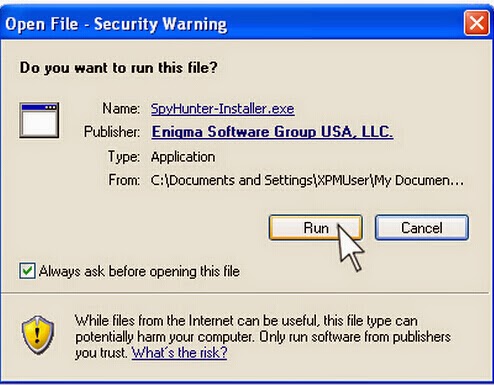
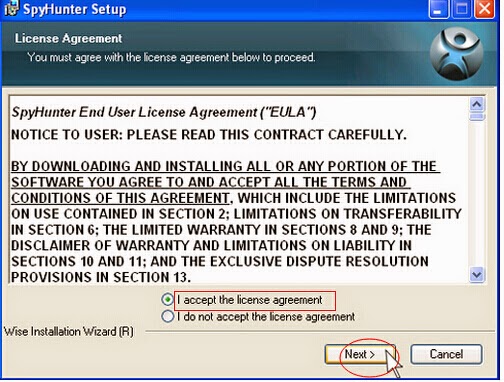
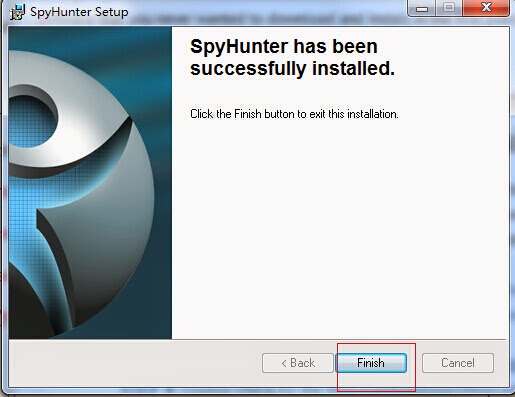
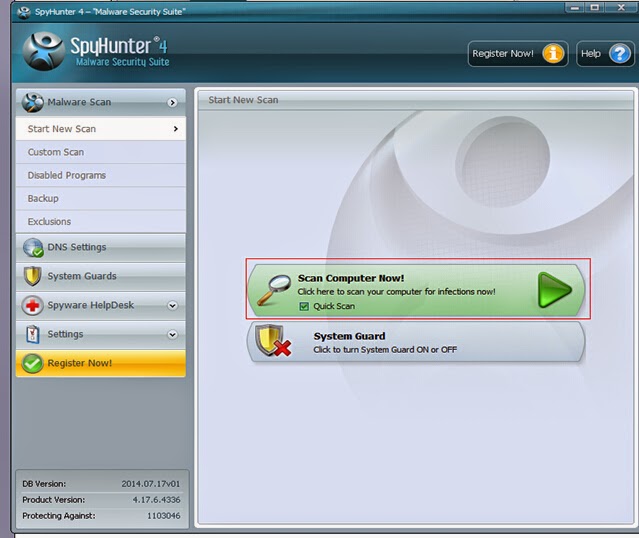
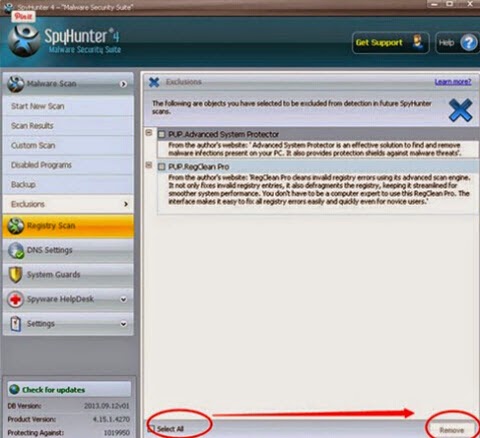
Attention: It is quite complicated to remove Tuvaro Search manually, so for the safety of the computer, I strongly recommend you SpyHunter. As a kind of powerful anti-virus program, SpyHunter can terminate Tuvaro Search completely, can take effective measures to protect your system in the future as well.


No comments:
Post a Comment