Your Computer Is Infected with Windows Internet Guard Malware?
1. You have never installed Windows Internet Guard but it pops up on your screen automatically when you boot up your computer?
2. It scans your computer automatically without your permission?
3. It shows warnings saying that there are many threats in your computer?
4. You are asked to purchase the Windows Internet Guard program to remove those threats?
If so, your computer is infected with Windows Internet Guard malware. It pretends to be a legal program and scans your computer without your permission. Users are usually asked to purchase this program in order to remove threats in your computer. Never believe it – those threats it shows you are not existent. However, the real threat in your computer is Windows Internet Guard. It can be classified as a fake anti-virus programs or a rogue program. Malicious files and registry entries will be installed to your computer once infected. It changes your start-up items so that it can be activated automatically when users boot up their computers.
What is more, it corrupts your system files and program files, especially anti-virus’. That is why your computer works slowly, or even freeze. Users are not recommended to purchase this malware because your credit card information can be revealed to hackers or designers of this computer virus if you give the info to purchase this malware. You are strongly suggested to remove / uninstall Windows Internet Guard rogue program as soon as you can to protect your computer and your personal information.
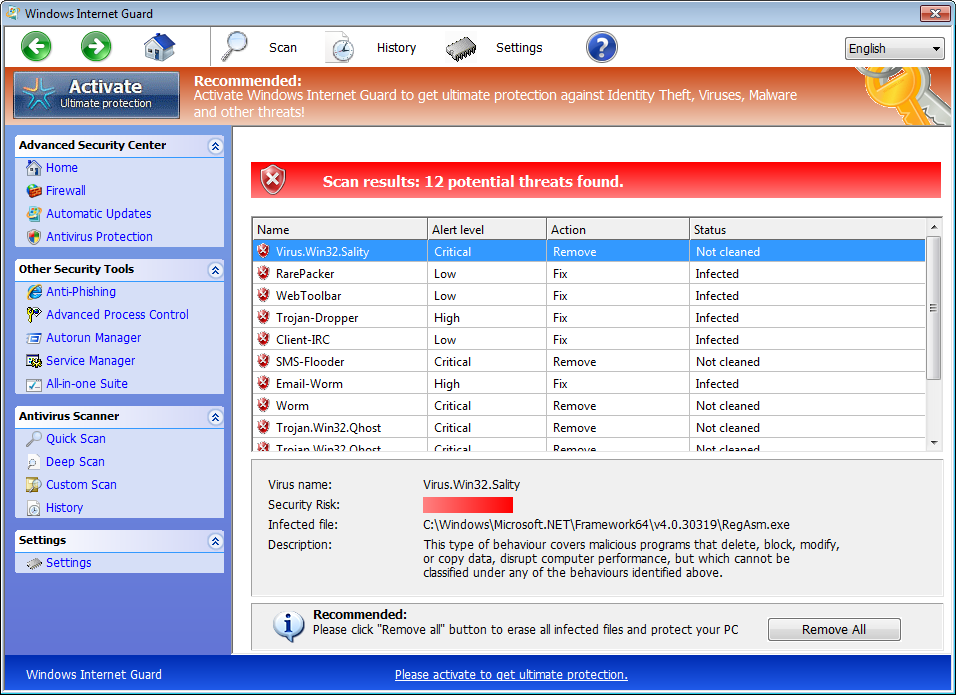
Further Information about Windows Internet Guard Rogue Program
Windows Internet Guard fake anti-virus program can usually be bundled with share programs or games, and is installed when users download or update programs from the Internet. It can also be installed if you open spam email attachments or hacked web sites.
Manual Guide to Remove / Uninstall Windows Internet Guard Rogue Program
Firstly, get into the safe mode with net working.
Computer runs badly in normal mode once infected with Windows Internet Guard. You can restart your computer and press F8 before the windows has been launching when you restart it. Choose safe mode with net working when you have the Advanced boot options.
Secondly: end the running process of Windows Internet Guard.
Press Ctrl+Alt+Delete keys on your keyboard together, and click Processes when you have the Task Manager window. End all processes related to Windows Internet Guard virus.
The same steps for win 8 to end the virus processes. Besides, if you want to check the background processes, please click More details.
Step 3: remove all associated virus files listed as follow:
%AppData%\svc-<random>.exe
%AppData%\data.sec
%AppData%\reg.dat
%UserProfile%\Desktop\Windows Internet Guard.lnk
%AllUsersProfile%\Start Menu\Programs\Windows Internet Guard.lnk
Step 4: delete registry entries of the virus.
Press Win+R keys together to activate the Run window >> Type “regedit” or “regedit.exe” to the search bar >> Click “Yes” if you are asked if you want to open Registry Editor >> Find out keys belong to Windows Internet Guard, right click them and Delete.
HKEY_CURRENT_USER\Software\Microsoft\Windows\CurrentVersion\Run "MS-SEC" = %AppData%\svc-<random>.exe
HKEY_CURRENT_USER\Software\Microsoft\Windows\CurrentVersion\Run "ZSFT" = %AppData%\svc-<random>.exe
HKEY_CURRENT_USER\Software\Microsoft\Windows\CurrentVersion\Run "S_SC" = %AppData%\svc-<random>.exe
HKEY_CURRENT_USER\Software\Microsoft\Windows\CurrentVersion\Run "ctfmon" = %AppData%\svc-<random>.exe
HKEY_CURRENT_USER\Software\Microsoft\Windows\CurrentVersion\Run "SD-986-001" = %AppData%\svc-<random>.exe
Automatic Guide to Remove Windows Internet Guard Rogue Program - Faster And More Effective
You can follow the above manual removal procedures step by step to get rid of Windows Internet Guard Rogue Program from your computer, but it is too complicated to handle. So I now introduce an easy but powerful automatic removal method with SpyHunter to you. SpyHunter is designed specially to work against Windows Internet Guard Rogue Program as well as other different kinds of virus. Next,we will teach you how to protect your computer step by step.
Step one: Download Spyhunter antivirus program by clicking the icon below;
Step two: Click on Download, and then install SpyHunter on your computer by following the hints step by step.
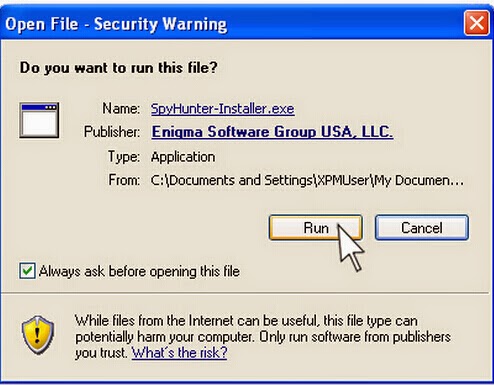
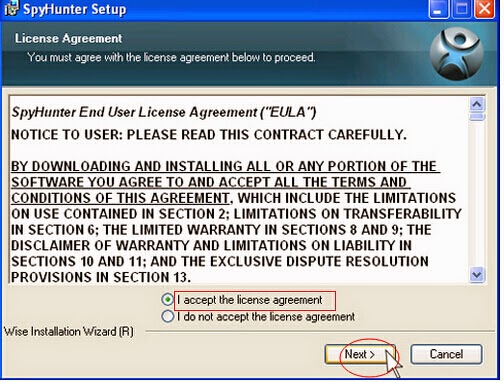
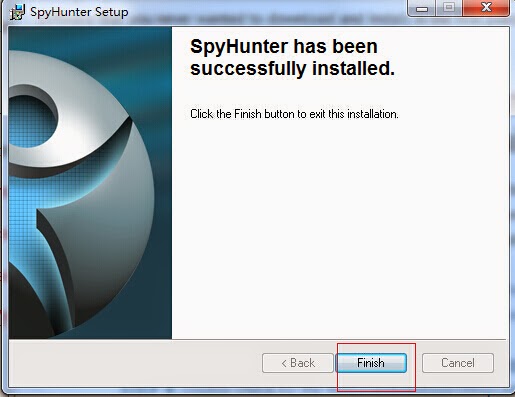
Step three: Do a full scanning and then remove every threats caused by Windows Internet Guard Rogue Program.
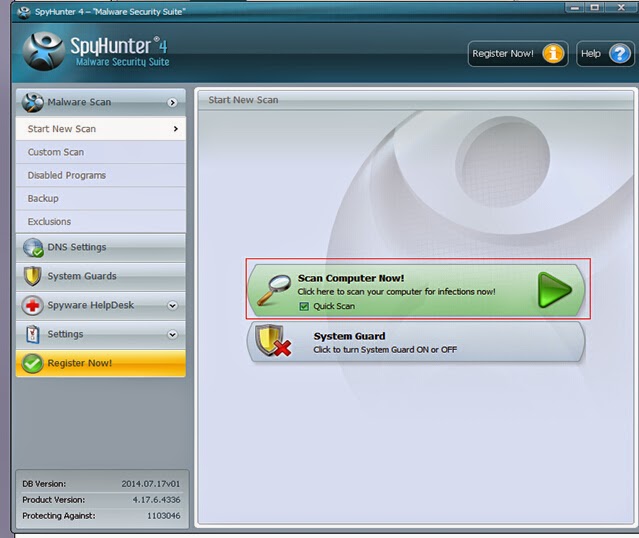
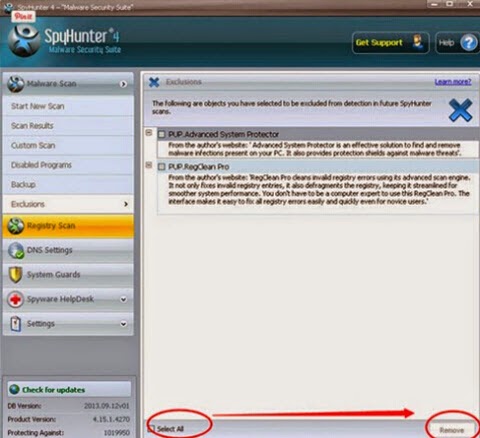
Step four: Reboot your computer and check it again to make sure that Windows Internet Guard Rogue Program is gone completely.
Notes: Manual removal demands the operators grasp general knowledge about computer. If you are not the one who is familiar with computer, in order to avoid further damage to the computer, you’d better choose automatic method with SpyHunter to remove Windows Internet Guard Rogue Program. The reason is that using SpyHunter to eliminate Windows Internet Guard Rogue Program is easy, effective, and preventive. Download and install SpyHunter to help you release your current worries and protect your computer permanently.


No comments:
Post a Comment