Fake Flash Player Update Notification Description
Many users got fake Flash Player Update Notification. When they open browsers, they got warnings saying that you are recommended to update Flash Player. The similar notification can be video update or browser update. Many web sites can redirect users to this kind of update notification, such as Lpcloudbox413.com, flashplayerupdating.com, PcUpgradeNow.com, Updated-browser.info and so on. All these notification are fake messages trying to lure users downloading malware to your computer if you “update” or “download” anything from these web sites.
Web sites giving these fake notifications can be classified as browser hijacker infection. Users are recommended to remove them as soon as possible. Actually, they inject their own files to your system, and change default browser settings such as homepages, DNS settings or default search engines. Malicious toolbar and add-ons will be installed to your computer to mess up your browser functions. Though they do not corrupt your system files, they cause many browser problems. The infected computers perform slowly and weirdly.
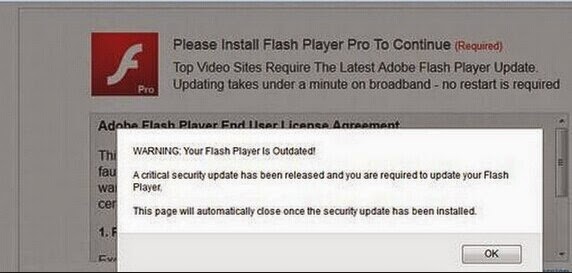
How Did I Get Fake Flash Player Update Browser Hijacker?
Web sites providing Flash Player Update notification are browser hijacker infections. They usually come with share programs or games on the Internet, or are downloaded if users click hacked web sites or spam email attachments.
Fake Flash Player Update Notifications Are Not Friendly to Your Computer
1. Web sites with fake Flash Player Update can be classified as browser hijacker infection;
2. Malicious files, toolbars and add-ons will be installed to the infected computer;
3. Malware or other computer threats can be installed to your computer if you update or download to fake Flash Player Update;
4. Computer performs badly once infected with this kind of browser hijacker infection.
How to Get Rid of Fake Flash Player Update Notification – Manual Removal Instruction
Step 1: stop the running processes related to fake Flash Player Update.
Step 2: fake Flash Player Update infection injects its own files to your system, so users need to remove files belong to infections altogether.
Step 3: uninstall malicious toolbars (take IE as example)
Go to Tools > Manage add-ons > Toolbars and Extensions section > select malicious toolbar and press the button Disable
Step 4: Reset your browsers (take IE as example).
Open Internet Explorer. Click on the Tools menu and then select Internet Options. In the Internet Options window click on the Advanced tab. Then click on the Reset, check Delete personal settings. Then click Reset.
How to Get Rid of Fake Flash Player Update Notification – Atomatic Removal with SpyHunter
Step one: Download Spyhunter antivirus program by clicking the icon below;
Step two: Click on Download, and then install SpyHunter on your computer by following the hints step by step.
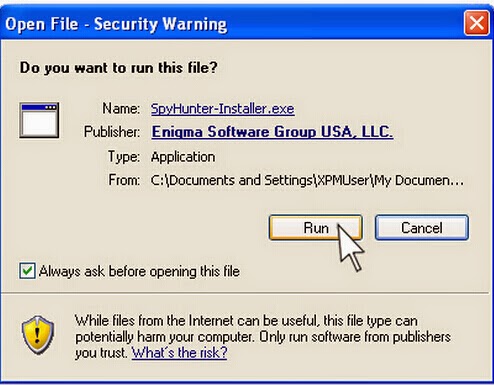
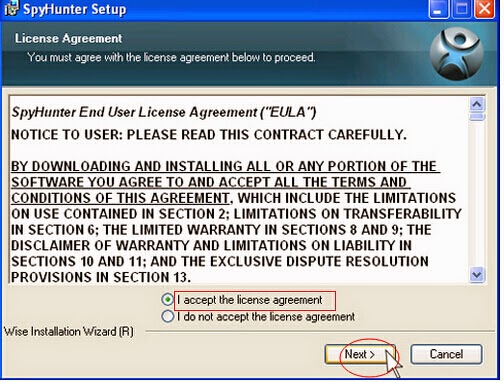
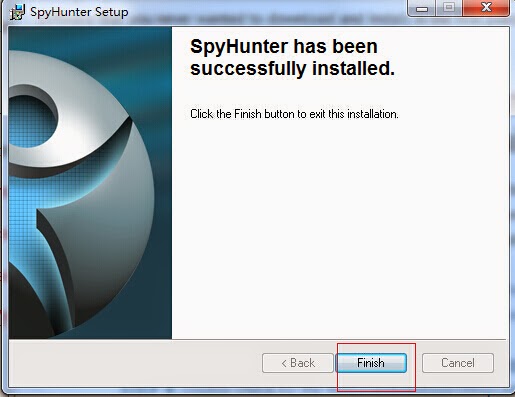
Step three: Do a full scanning and then remove every threats caused by fake Flash Player Update.
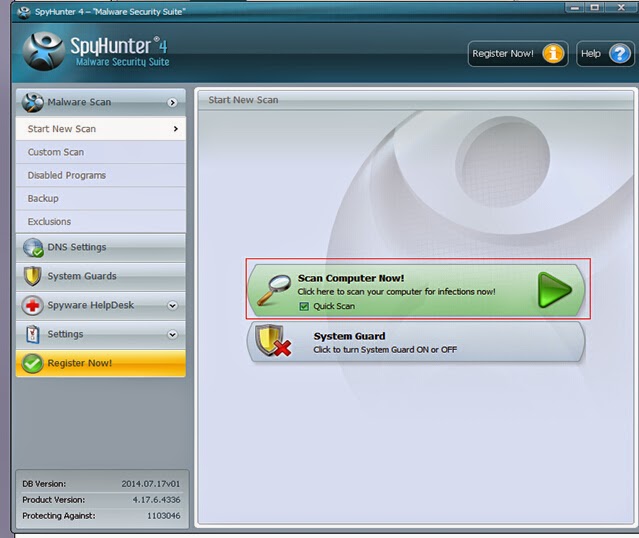
Step four: Reboot your computer and check it again to make sure that fake Flash Player Update is gone completely.
Notes: The method mentioned in the first place is manual removal, which required the operator grasps general knowledge about computer. If you are not the one who is familiar with computer, in order to avoid further damage to the computer, you’d better choose automatic method with SpyHunter to remove fake Flash Player Update. The reason is that using SpyHunter to eliminate fake Flash Player Update is easy, effective, and preventive. Download and install SpyHunter to help you release your current worries and protect your computer permanently.


No comments:
Post a Comment